ARTWO: Help
Overview Videos
You can watch full video overviews of the tutorial and 3 demos below:
Connecting the Phones
ARTWO is an app that demonstrates how you can use a second phone to interact with Handheld Augmented Reality Experiences.
You will need two phones to work with ARTWO:
- An AR Phone: A phone that will use it’s camera to place AR content in the world around you, and also detect the Controller Phone. ARTWO will tell you if your phone can be used for AR.
- A Controller Phone: A phone that will be used to interact with the AR Content. Most phones should be able to function as Controllers.
First, choose and name your AR Phone. Enter the name of the AR Phone into the Controller Phone to connect.
Using ARTWO
ARTWO has 1 tutorial and 3 demos. There are a few common steps across these that are described below:
Step 1: Choose Example
On the AR Phone, you can pick one of the four possible demos and tutorial. Read the instructions at the top right, choose the button in the grid, and press Start on the individual screen of the Demo/Tutorial.
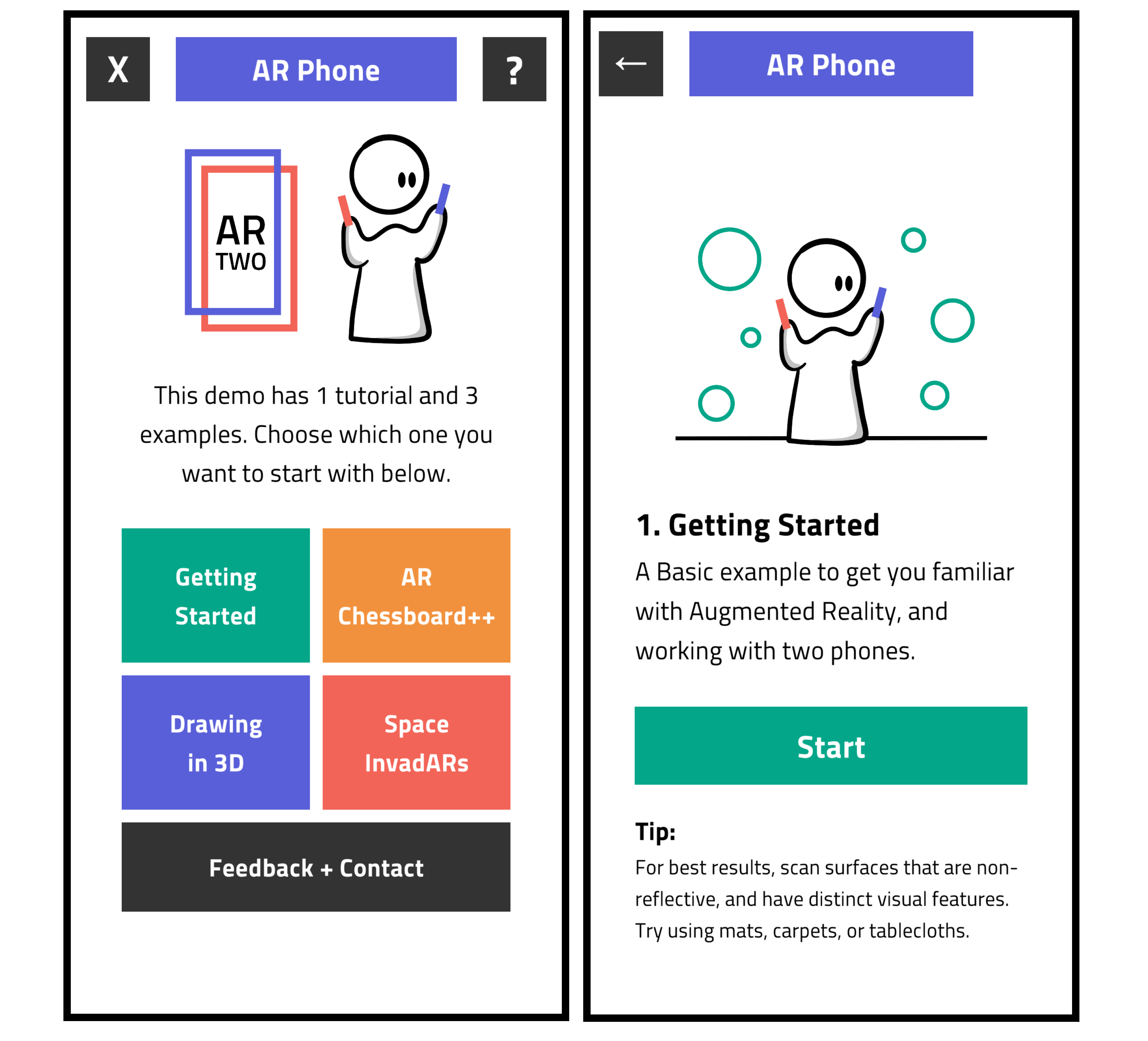
Step 2: Setup AR
Once you start the AR Scene, you will be guided through a few steps to set things up. Keep the Controller Phone aside, and complete these steps.
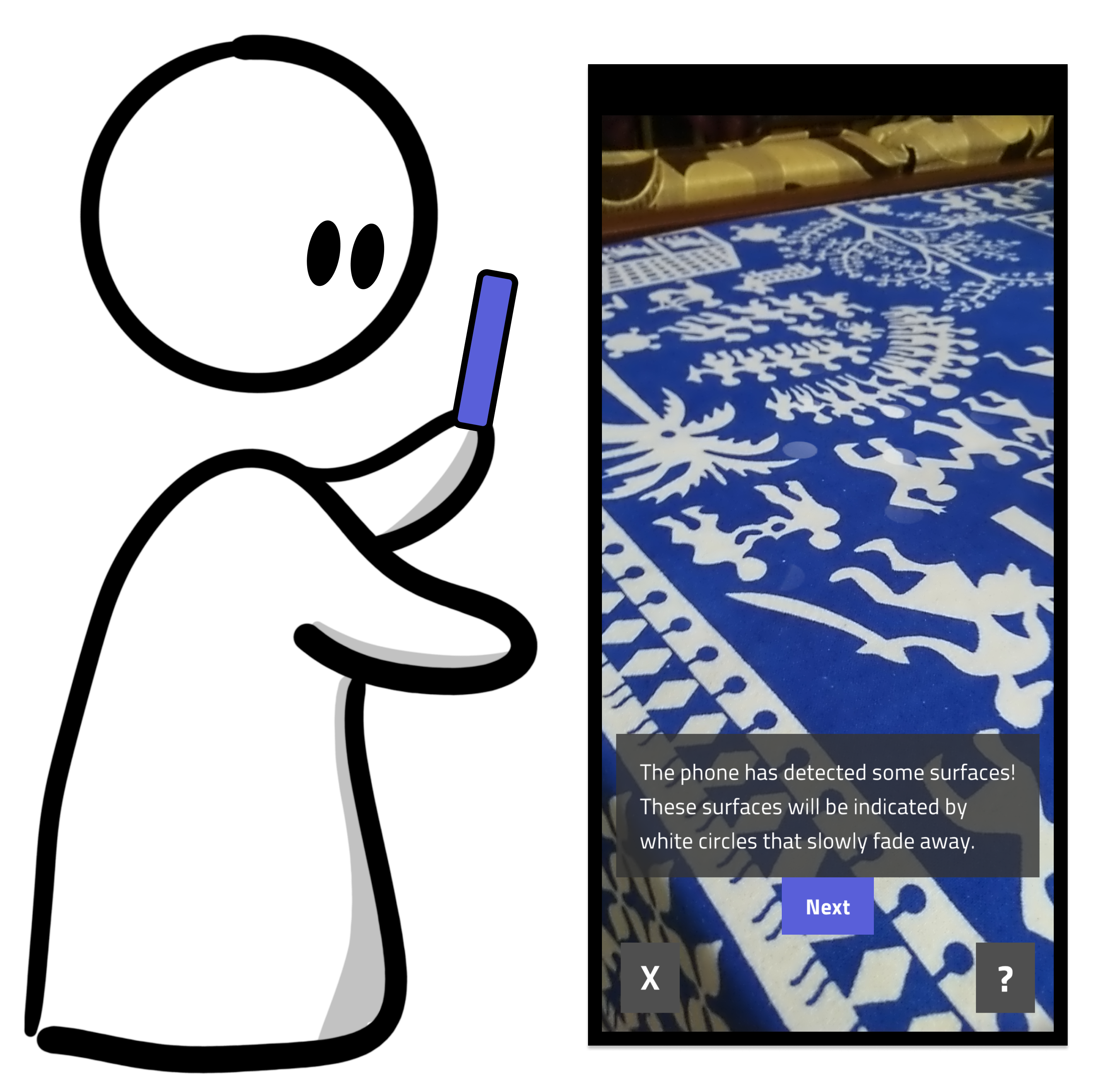
The Controller Phone should automatically move on to the corresponding Start screen. You will be instructed to start the Controller Phone at the appropriate point.
Step 3: Start the Controller
During the AR Phone setup, you will be instructed to start the Controller Phone.
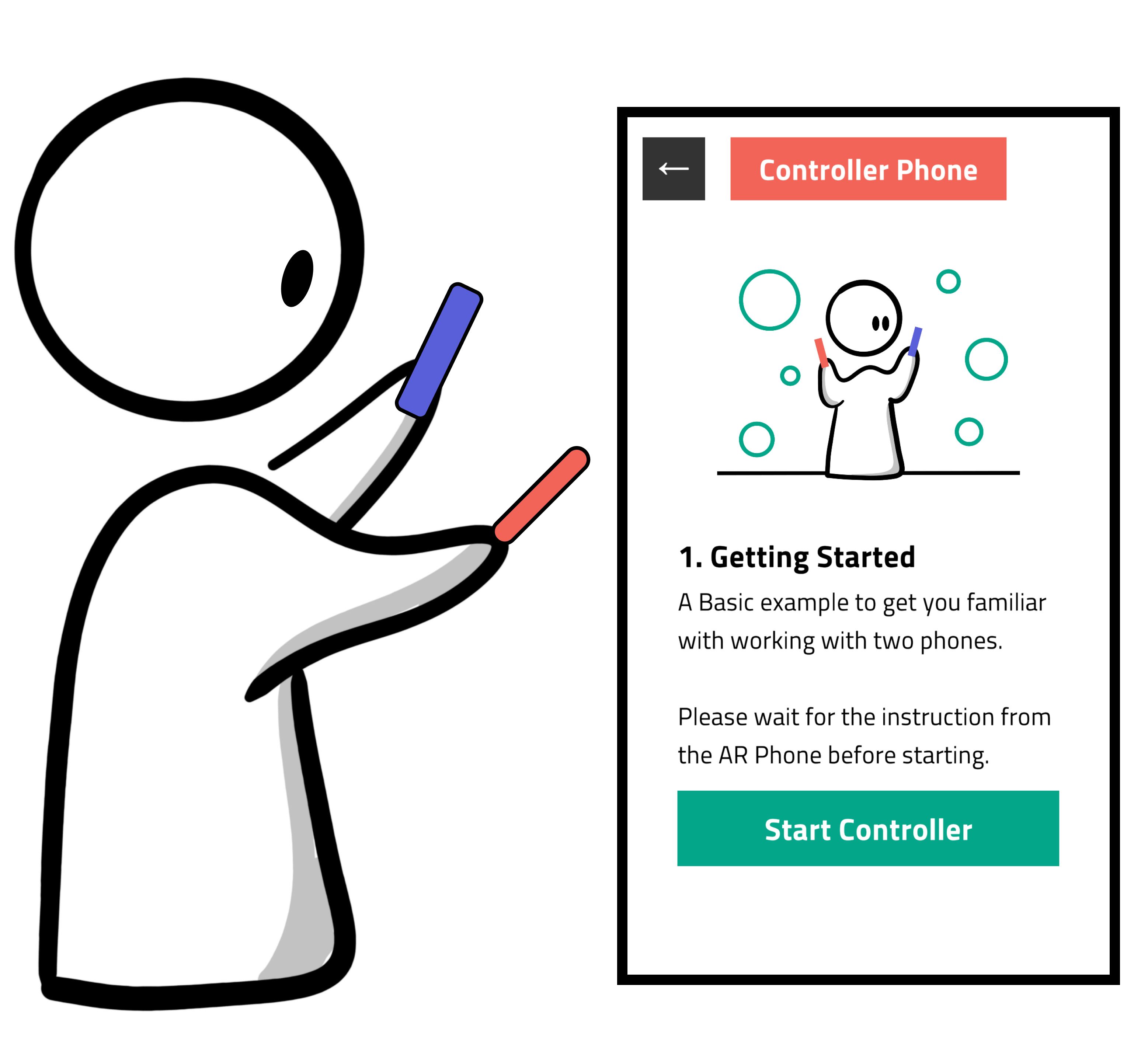
You can then pick it up and press start. To make things easier, use the Controller phone in your dominant hand.
General Instructions
Using Two Phones
When using the Controller Phone, you will have to bring it in front of the camera of the AR Phone to detect the Image Marker.
Be sure to hold the Controller Phone such that it is near the AR Phone’s camera and clearly visible. At the same time,try not to block too much of the background.
This may be hard to begin with, but it should get easier after a few tries.
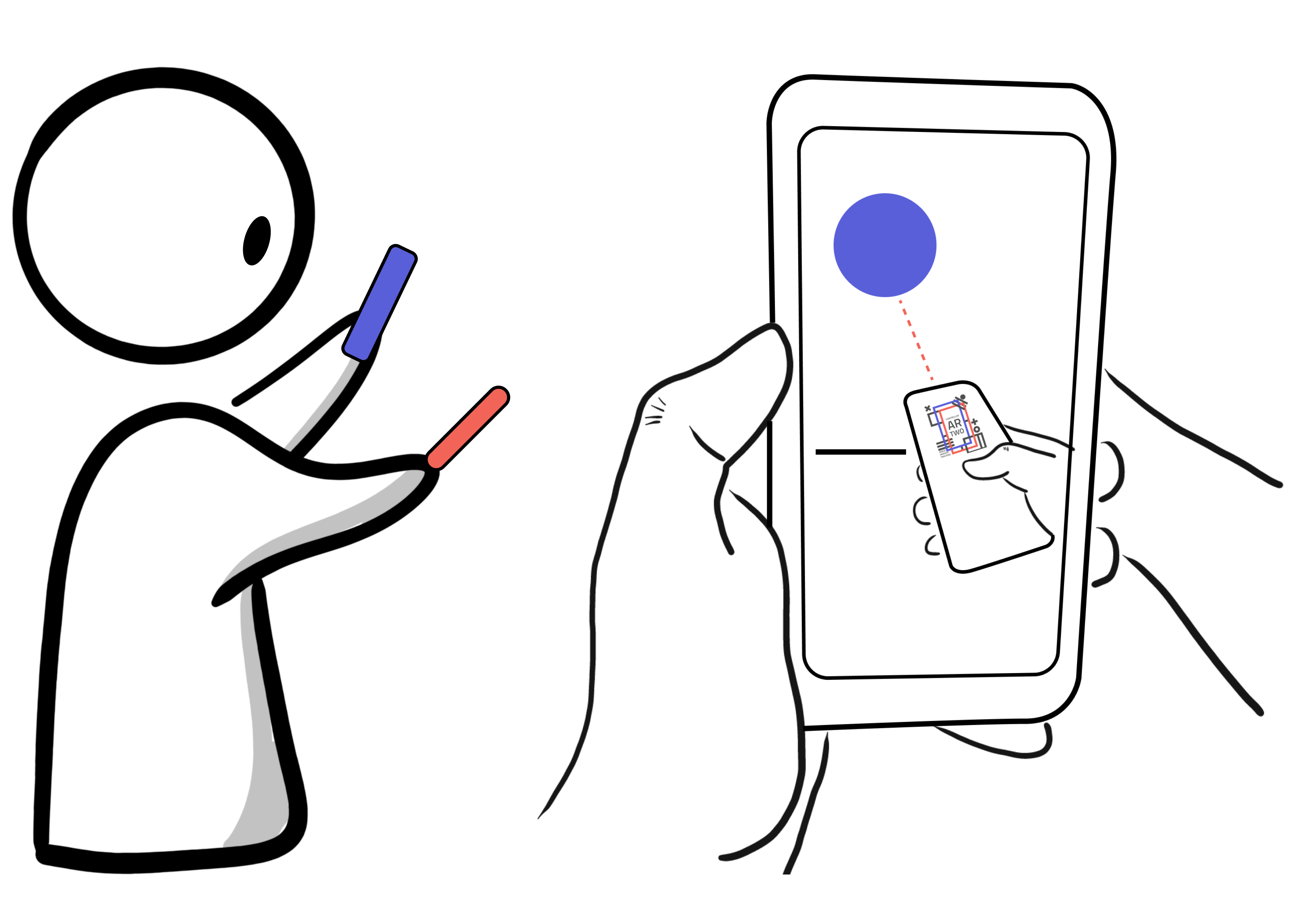
Connection Issues
Ideally, a delay of about 0.5 seconds (or less) is expected when sending messages betwen the Controller and the AR Phone.
However, at times, the Controller phone may stop responding, or send information with a greater delay.
If this happens, please restart the application, and try using a different, more stable internet connection.
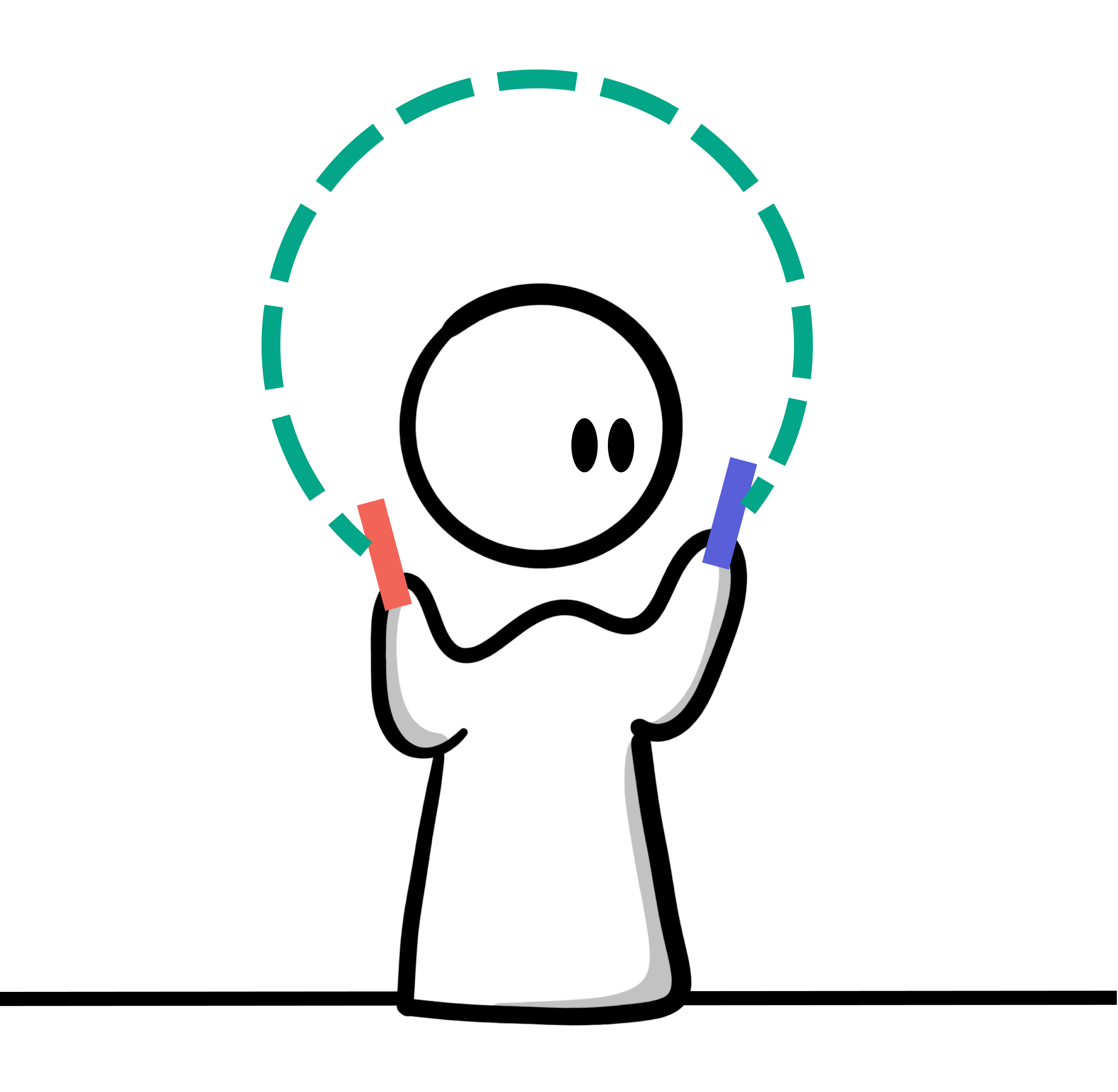
Detecting Surfaces
AR Plane Detection is not a perfect technology yet. You may experience sudden shifts in object position, or find that planes slowly drift away from their positions.
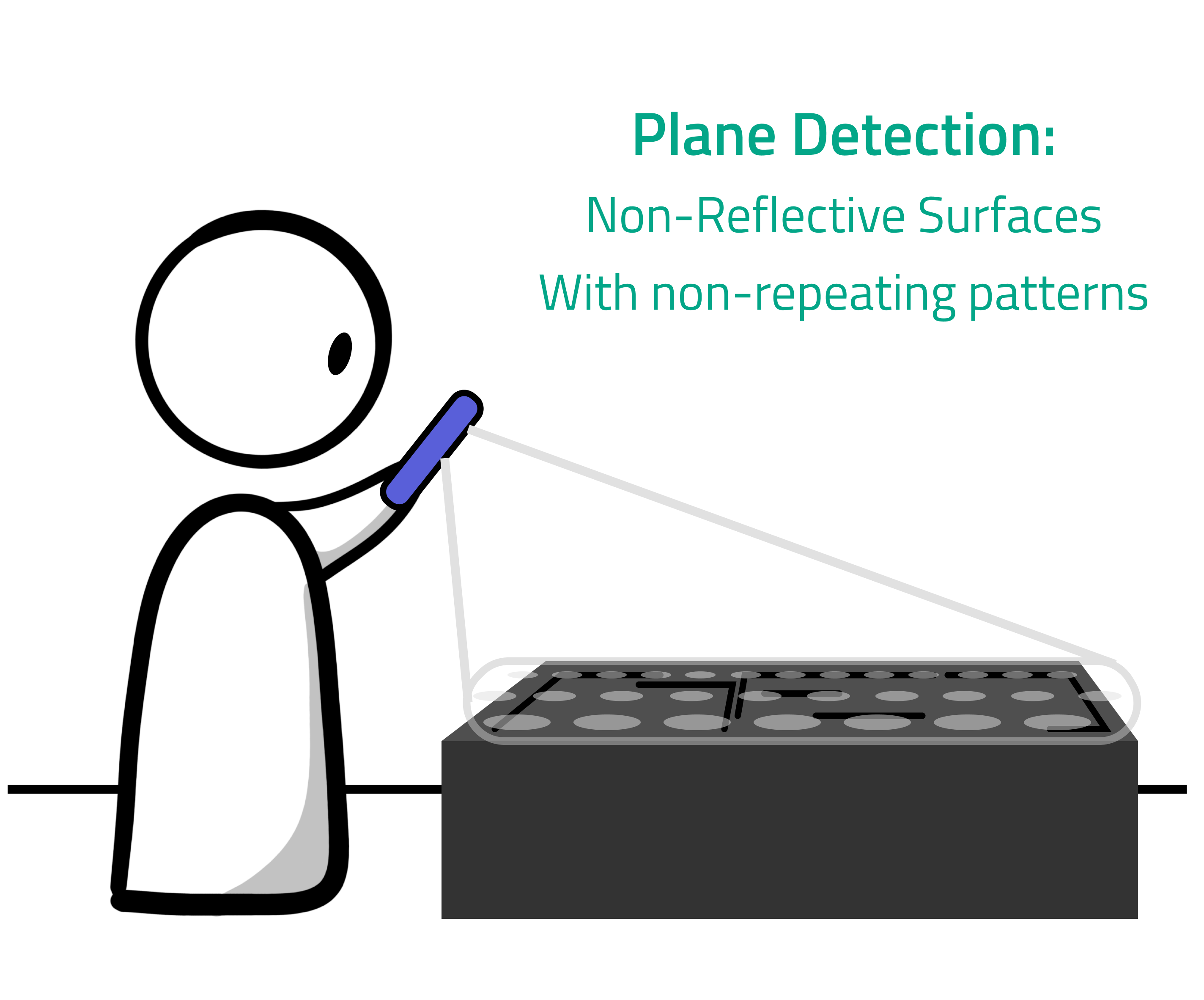
However, you can improve the accuracy and speed of tracking your surroundings if the surfaces are non-reflective, and have distinct, non repeating patterns (such as mats, carpets, or tablecloths).
AR Controller Detection
AR Image Marker Detection is also still not a perfect technology. To ensure best results, ensure that the brightness of the Controller Phone is high enough that the AR phone focuses on it, but not so bright that it causes a glare.
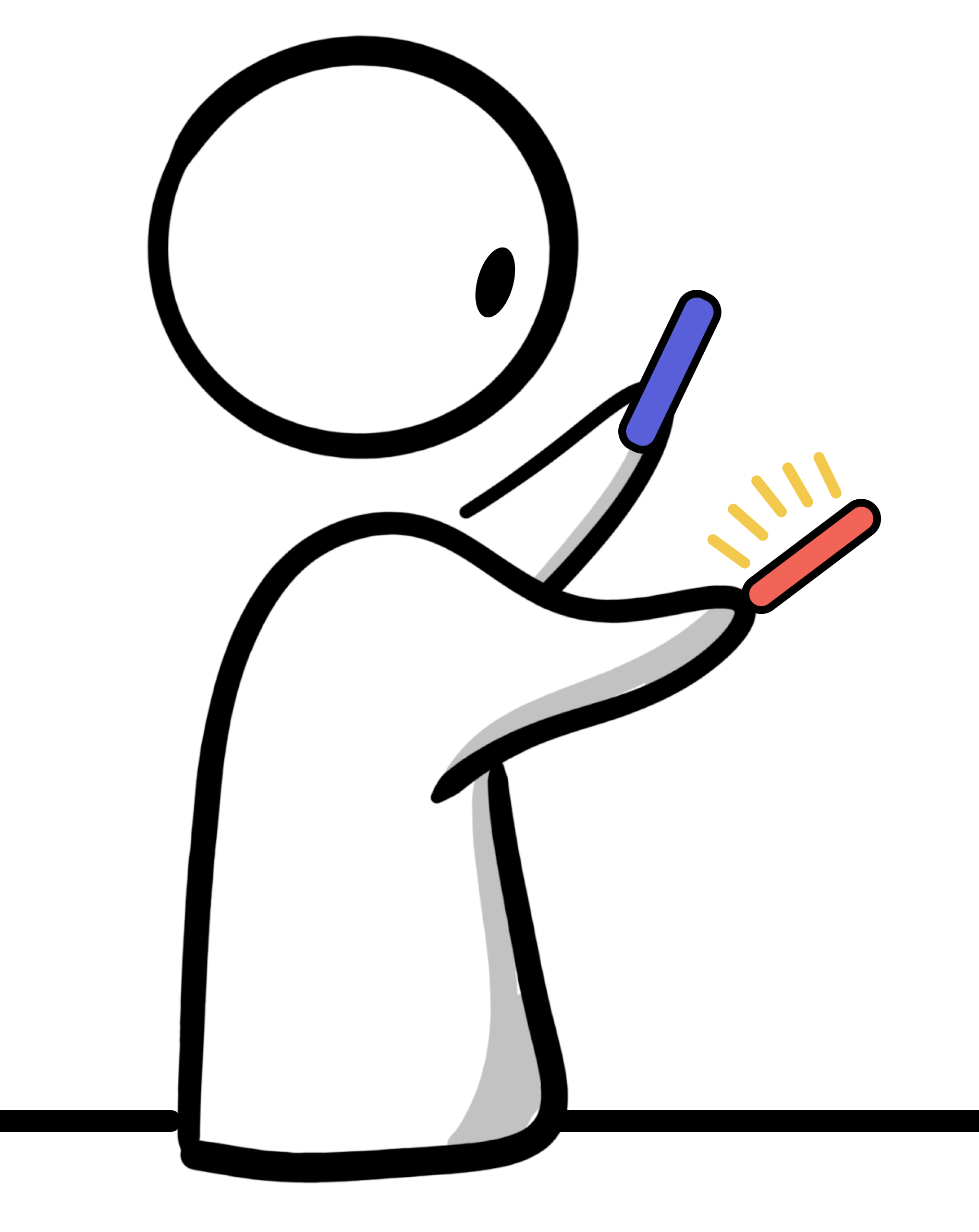
The Controller Phone will be best detected when the Image Marker is clearly visible, and greater than a certain size. Move the controller around to get a sense of what the optimum range is. When moving around, make sure that you move your AR Phone as well to maintain this range.
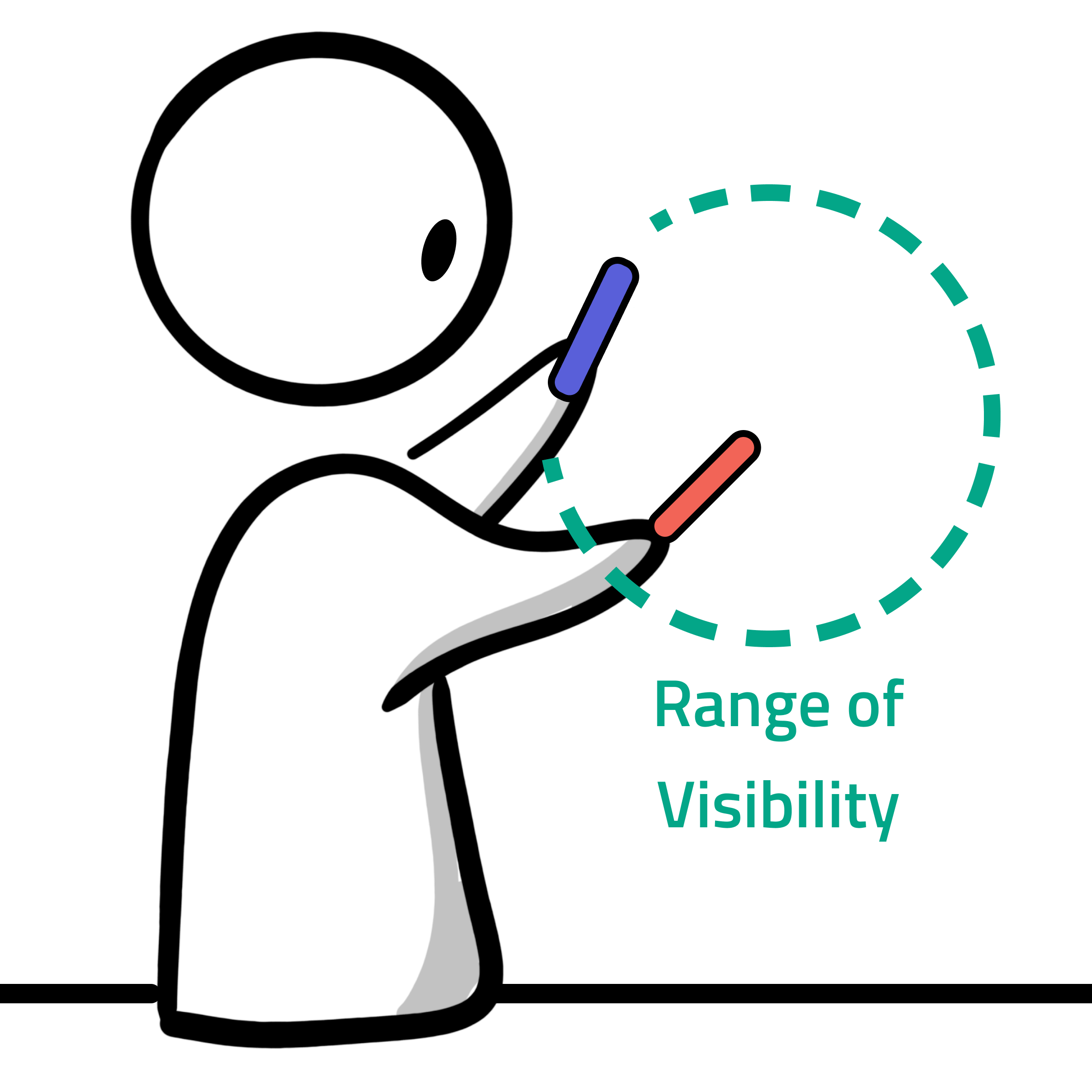
Play Area
Make sure you have enough room to move around. An ideal play space would allow you to take 4-5 steps in all directions without obstructions.
When choosing tables or raised surfaces, pick those where you can move all around.
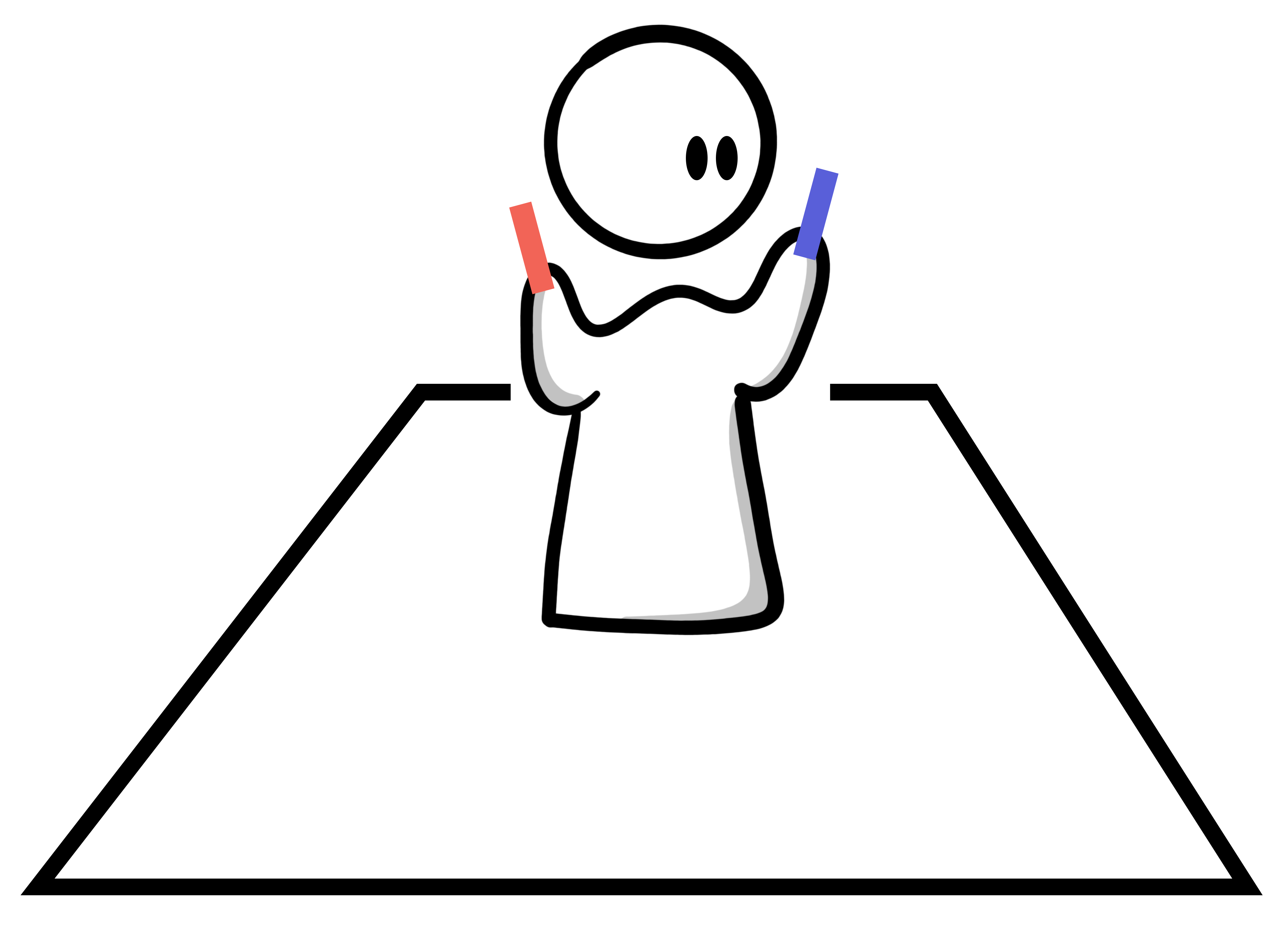
More resources will be added soon.
If you have an issue that is not listed here, please do reach out.